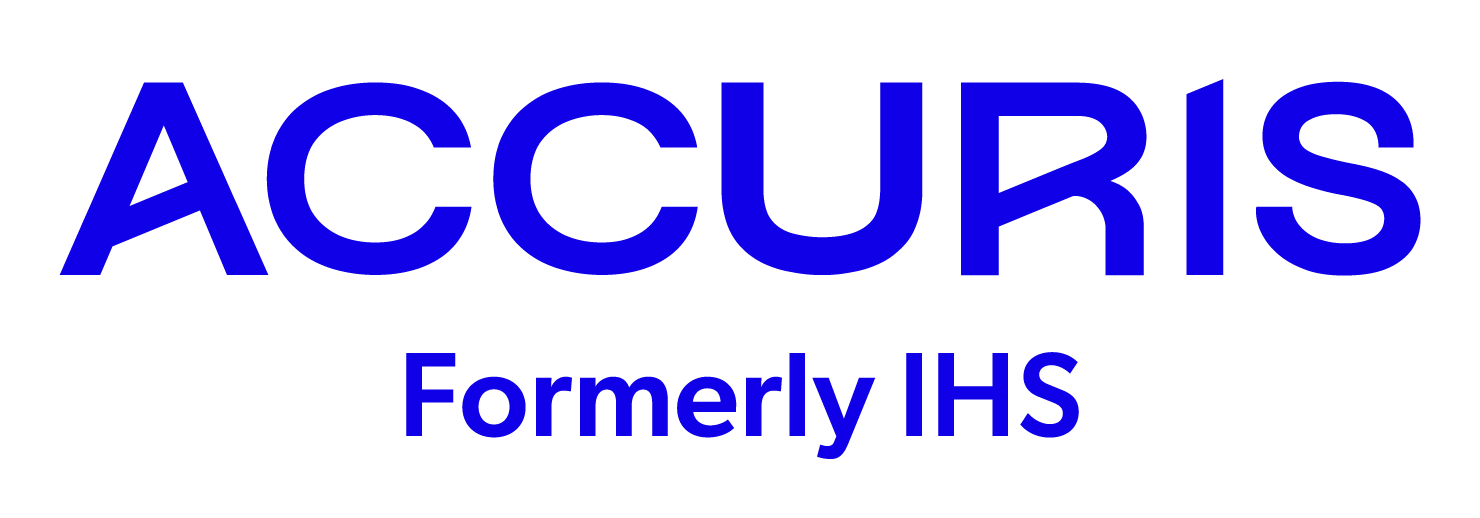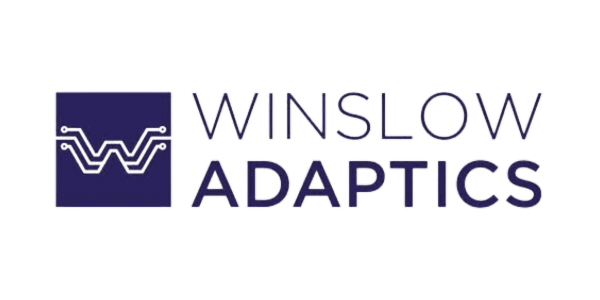Virtual Information
Virtual Attendee Information
Conference App Information
Getting started with the App
Conference Access will be through the Conference Mobile App or its Desktop Web Version. The Sessions are best viewed on a computer or tablet; therefore, we highly recommend clicking on the "Access the Web App" link. Please click on the following to be directed to both mobile and web apps.
Once you have downloaded the App, you will be prompted to create an account. ATTENDEES MUST USE THE EMAIL THEY REGISTERED WITH TO CREATE THE ACCOUNT IN ORDER TO GAIN ACCESS INTO THE APP AND ITS CONTENTS.
Once you have signed up, you’ll want to build out your profile. Other event attendees will be able to see your profile and may wish to connect with you based on similar interests. We recommend adding a profile picture, as people are more likely to reach out to you and remember who you are with a photo!
You can view the Accessibility features and change the language, as well as view the terms of service. The left navigation bar has icons that take you to your Connections list, Messages with your Connections, and back to the home page.
Arctos Events - Conference App
(IOS Link / Android Link)
ProLead - Exhibitor Lead Tracker
(IOS Link / Android Link)
About the Sessions and Presentations
Use the Agenda feature to review upcoming sessions and add them to your personal agenda by clicking + next to the Sessions you want to attend. Click on a session to see the full details, which can include a description or speakers. To access a Session, simply click on the session in the agenda at the appropriate time and the live stream will appear and start playing. You can ask questions or make comments anytime during the live stream by entering them into the chat on the left-hand side. You can access the Video Recordings of each session by going back to the session in the Agenda, once the livestream for that session has been completed. In case you wanted to attend a couple of different concurrent sessions, you will be able to switch between sessions at any time.
Networking with Attendees, Exhibitors and Sponsors
As we realize that networking is sometimes just as important as the technical content at conferences, we encourage the use of the Social Wall on the App. The Attendees feature in the app allows you to see who else is in the app that you may wish to connect with. Click on a user to see their profile, and if you add a user, they'll receive a connection request. Once they accept the connection request, they’ll be added to your Connections list, your profile information will be shared, and you can message them within the app. Exhibitors and Sponsors can also be found through the App under the Exhibitor and Sponsor tab. From there, you can view descriptions and message the Company directly; whether it’s to send a quick question, chat, or to set up a one-on-one meeting.